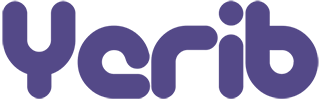Forms play a pivotal role in engaging with your website visitors and collecting valuable information. Whether it’s a contact form, a survey, or a signup form, WordPress makes it easy to create and manage forms without any coding knowledge. In this comprehensive guide, we’ll walk you through the process of creating a form in WordPress.
Table of Contents
- Introduction to WordPress Forms
- Why Use Forms on Your Website
- Different Types of Forms
- Choosing a Form Builder Plugin
- Exploring Popular Form Builder Plugins
- Installing Your Chosen Plugin
- Creating Your First Form
- Accessing the Form Builder
- Adding Form Fields
- Customizing Form Fields
- Rearranging and Editing Form Fields
- Adding Labels and Descriptions
- Configuring Form Settings
- Email Notifications
- Success Messages and Redirection
- Adding Your Form to a Page or Post
- Generating the Form Shortcode
- Embedding the Form on Your Content
- Testing and Monitoring Your Form
- Submitting Test Entries
- Analyzing Form Submissions
Introduction to WordPress Forms
Why Use Forms on Your Website
Forms are versatile tools that allow you to interact with your website visitors, gather feedback, collect user data, and provide a means of communication. They can be used for various purposes, from simple contact forms to complex surveys and order forms.
Different Types of Forms
Common types of forms you might want to create include contact forms, registration forms, feedback forms, surveys, order forms, and newsletter sign-up forms.
Choosing a Form Builder Plugin
Exploring Popular Form Builder Plugins
WordPress offers a range of form builder plugins, each with its features and user interface. Popular options include WPForms, Contact Form 7, Ninja Forms, and Formidable Forms.
Installing Your Chosen Plugin
- Log in to your WordPress admin dashboard.
- Navigate to “Plugins” in the sidebar and click on “Add New.”
- In the search bar, type the name of your chosen form builder plugin.
- Click on “Install Now” and then “Activate” to activate the plugin.
Creating Your First Form
Accessing the Form Builder
- After activating the form builder plugin, you’ll typically find a new menu item or a “Add New Form” button in your admin dashboard.
- Click on it to access the form builder interface.
Adding Form Fields
- Most form builders offer a drag-and-drop interface.
- Drag the desired form fields (like text fields, checkboxes, radio buttons, etc.) onto the form canvas to start building your form.
Customizing Form Fields
Rearranging and Editing Form Fields
- You can easily rearrange the form fields by dragging and dropping them to your preferred order.
- Click on each form field to edit its properties, labels, and options.
Adding Labels and Descriptions
- Labels provide context for each form field.
- Descriptions can offer additional guidance or explanations to users.
Configuring Form Settings
Email Notifications
- Configure email notifications to receive submissions.
- Enter the email address where you want notifications to be sent.
Success Messages and Redirection
- Set up a success message that users will see after submitting the form.
- You can also redirect users to a specific page upon successful submission.
Adding Your Form to a Page or Post
Generating the Form Shortcode
- Save your form after customizing its settings.
- You’ll receive a shortcode that represents your form.
Embedding the Form on Your Content
- Create a new page or post or edit an existing one.
- Paste the shortcode into the content area where you want the form to appear.
- Update or publish the page/post.
Testing and Monitoring Your Form
Submitting Test Entries
- Before launching your form, submit test entries.
- Check if you receive notifications and if the data is captured correctly.
Analyzing Form Submissions
- Depending on the form builder, you may have access to submission data.
- Analyze this data to understand user behavior and improve your form’s performance.
Conclusion
Creating forms in WordPress is a straightforward process that doesn’t require technical expertise. By following the steps outlined in this guide, you can easily build and customize forms to enhance user engagement, gather information, and achieve your website’s goals.
FAQs
- Can I create multiple forms on my WordPress website? Yes, you can create as many forms as you need using different form builder plugins.
- Are form builder plugins compatible with all WordPress themes? Generally, form builder plugins are designed to work well with a wide range of themes.
- Can I style the forms to match my website’s design? Yes, most form builder plugins offer customization options to match your website’s look and feel.
- Are form submissions secure? Yes, form builder plugins implement security measures to protect user data.
- Can I integrate forms with email marketing services? Many form builder plugins offer integrations with popular email marketing platforms.