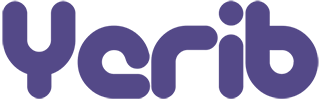Introduction:
In the dynamic world of website development, creating interactive and user-friendly forms is a crucial aspect of engaging with your audience. Fortunately, WordPress offers a plethora of plugins to simplify this task. One such plugin is the “Easy Form Builder,” designed to streamline the form creation process. In this article, we’ll guide you through the steps of creating forms using the Easy Form Builder plugin, enabling you to seamlessly collect data and connect with your visitors.
Step 1: Install and Activate the Easy Form Builder Plugin
The first step is to install and activate the Easy Form Builder plugin. You can find it in the WordPress plugin repository. Once activated, the plugin will add a new menu item labeled “Easy Forms” to your WordPress dashboard.
Step 2: Create a New Form
Navigate to the “Easy Forms” menu in your dashboard and click “Add New.”
Provide a suitable title for your form. This is for internal reference and won’t be displayed to your users.
Choose the desired template or start from scratch.
Step 3: Add Form Fields
Click the “Add Field” button to add various fields to your form. You can include text fields, radio buttons, checkboxes, dropdowns, and more.
Configure the field settings, such as label, placeholder text, and validation rules.
Step 4: Organize Fields into Sections (Optional)
If you have a complex form, you can organize fields into sections. This is especially useful for multi-step forms or forms with distinct sections.
Step 5: Customize Form Settings
Set up general settings, such as form width, border, and padding.
Configure the submission settings, including success messages and redirection after submission.
Enable email notifications to receive form submissions via email.
Step 6: Embed the Form
Once you’ve designed your form, click the “Embed” tab.
Copy the shortcode provided.
Paste the shortcode into the desired page or post where you want the form to appear.
Step 7: Preview and Publish
Save your changes and preview the form to ensure everything looks and functions as intended.
Publish the page or post to make the form live on your website.
Step 8: View Form Submissions
As submissions come in, you can view them by navigating to “Easy Forms” > “Submissions.”
Here, you’ll find a list of all submissions and their details.
Conclusion:
Creating forms in WordPress has never been easier with the Easy Form Builder plugin. Whether you need a simple contact form or a comprehensive survey, this plugin empowers you to build custom forms that seamlessly integrate with your website. By following these simple steps, you’ll be able to create interactive forms that enhance user engagement and provide you with valuable insights. So go ahead, explore the Easy Form Builder plugin, and start collecting data and connecting with your audience like never before.